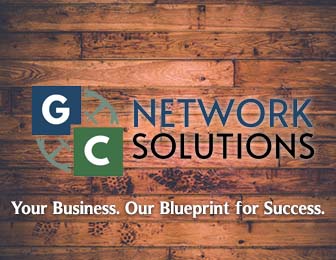Currently, many small and midsized businesses are using Microsoft 365 as a productivity app because of how awesome it is– sorry, not professional. What I meant to say was that these businesses are using Microsoft 365 for its powerful cloud services, device management, and advanced security. When switching to this cloud based app, many fall into the misconception that it means security and backup is no longer necessary. DO NOT fall into this horrible misconception because Microsoft 365 is just as as vulnerable to ransomware attacks. Yes, even though it’s super cool with its advanced security, you can still become a victim of ransomware attack. Here are a few ways to reduce attacks and recover from them.
3 Ways to Reduce Microsoft 365 Ransomware Risks
1.Check Your Operating System
A “Ransomware Protection in Windows 10 Anniversary Update” report revealed that those still running Windows 7, are 58% more likely to be hit with a ransomware attack, as opposed to devices running Windows 10. In fact, Microsoft pushed for users to upgrade to Windows 10 with the main argument that it provides much better overall security. Honestly if you are still running Windows 7, have you been living under a rock? I mean, seriously, Windows 10 has been out since 2015 and we are now on Windows 11, keep up! Don’t worry though, you no longer have to live with this shame, it’s one update button away.
2.Update Your Browser Often
Just like your operating system needs to be kept up to date, so does the browser you are using. Microsoft 365 runs on many browsers including: Chrome, Firefox, Safari, and Microsoft Edge. Internet Explorer is no longer supported and shouldn’t be used; Microsoft Edge has replaced Internet Explorer. Google and Mozilla update their browsers, with Chrome updating every 6 weeks and Firefox updating every 6-8 weeks. Infrequent updates leave your computer vulnerable to attack.
3.Use SmartScreen Filters
Microsoft added the SmartScreen filter for Windows 8 and has been improved even more in Windows 10– which you should already have, wink wink. Anytime a file or application is downloaded, the SmartScreen filter checks for any security threats. If it finds that the file is safe, SmartScreen will allow it to run. If it is known to be dangerous malware, it gets blocked. Unfortunately this will not work on your ex girlfriend or boyfriend, you have to manually block them, sorry.
3 Ways to Recover from a Microsoft 365 Ransomware Attack
1.Go Offline
Now I know some of you are like “Go offline?! How will I Survive?” I promise it will be ok. As soon as you discover you’ve been hit with a ransomware attack it is essential to remove the system from the network immediately. Any ethernet cables should be unplugged and and WIFI connections to the device should be disconnected as soon as possible. The system should be isolated to prevent the spread of infection onto other networked systems. Microsoft 365 offers sync services like OneDrive Sync, which need to be disabled in order to prevent ransomware from being synced to OneDrive and other cloud services.
2.Remove malware from affected devices
To ensure that the ransomware is removed from all devices, you should run a full antivirus scan, and just to be safe wear a mask. Oops, wrong virus. This scan should be completed on any devices that are synchronizing data, or the targets of mapped network drives. To remove the Malicious software, Microsoft recommends using Windows the Malicious Software Removal Tool (MSRT).
3.Restore from Backup/Recover Files on Clean Device
If you know that your data is backed up, you can restart by erasing your data, re-installing your apps, and then restoring your data once your device has been cleaned. To recover local files and folders use the File History function (regularly backs up versions of your files) in Windows 10 and Windows 8.1 or System Protection in Windows 7– wait why do you still have Windows 7?!
Now that you know how to prevent and recover from a ransomware attack, you can get back online and continue working, or whatever it is you do with your time. Either way, it better be on Windows 10 or 11! Don’t worry, that was not a threat…or was it?