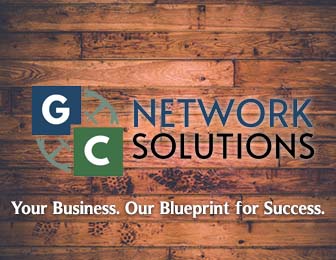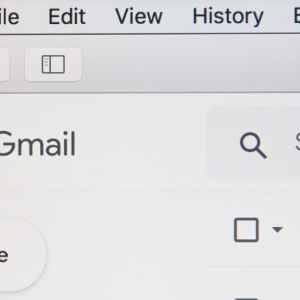Between work emails and order confirmations, we are checking our email daily. It is important to stay organized and with these 5 simple Gmail tips and tricks you can easily become more organized and maximize productivity.
- Schedule an email to send later– Let’s say you have an important email to send by or at a certain time. If you would like to go ahead and write out and prepare the email to send, you can. With this cool Gmail feature you can schedule your email to send at a certain time. To do this, simply click the down arrow on the bottom left and click ‘schedule send’. From there all you need to do is decide what time you would like the email to be sent and send it.
- Use keyboard shortcuts– Gmail has many shortcuts making it much easier to navigate the platform. To enable the keyboard shortcuts go to settings, advanced, and scroll down to keyboard shortcuts. From there click the option to enable shortcuts. Here are a few simple shortcuts- R: reply, U: mark as unread, C: compose new email, E: archive message. These are just a few, but here is a link of the full list of the keyboard shortcuts. Gmail Shortcuts
- Unsend an email– We’ve all been in a situation where we went back and found a huge mistake in an email or accidently sent it to the wrong person. With this Gmail feature, you can delete/undo and email sent within 30 seconds. To enable this feature go to your general Gmail settings, go to ‘undo send’, and select how long you would like to delete an email.
- Smart compose– Gmail’s smart compose feature finishes sentences for you. When you are typing something the feature will guess what you are trying to say. By pressing the ‘tab’ key, it will automatically be put in the email. To turn on smart compose go to general settings, go to ‘smart compose, and click ‘writing suggestions on’.
- Detailed search– When searching for a specific email, it is very simple using Gmail’s search bar filters. With the filters you can filter based on date, size, to/from, which words is has, and more. To get to the search filter click the arrow on the search bar to filter out the information you need.