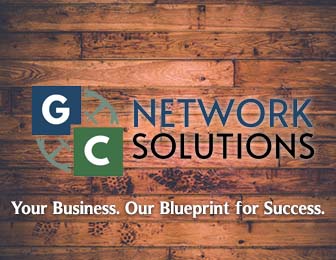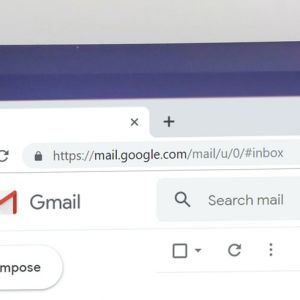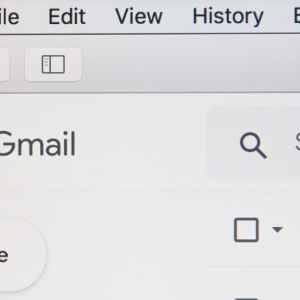Over time, Android has upgraded and improved their technology to make the experience better for it’s users. Android is constantly updating features and making their smartphones easier to use. Here are some android settings you should change to upgrade your smartphone experience.
- Disable App Shortcuts- When new apps are downloaded from the google play store, they immediately pop up on the home screen as a shortcut. This can be annoying considering not all apps are used as often, and therefore do not need to take up space on the home screen. Luckily in your Android settings you can disable this feature. In order to do this, long hold on the home screen, click on “home settings” and switch off the “add icon to home screen” setting.
- Opt Out Of Personalized Ads- Notice ads appearing on google based off recent searches? This happens all time. Google will show tons of ads that you may be interested in based on your previous searches and/or purchases. Luckily, there is a way to get rid of these aggravating ads. You can do this by going to your “settings” app, clicking “google”, clicking “ads”, and tapping “opt out of ads personalization”.
- Adjust Doze Mode- Adjusting doze mode is a simple way to save battery while your phone is unused. Although your phone may be off, chances are that apps are running in the background using battery. Apps will still work in the background and you will continue to receive your priority notifications like texts and calls. However other notifications will probably come through with a delay. In order to adjust this feature, go to “settings”, click on “battery, click on “battery optimization”, then turn off doze for the apps you would like.
- Enable Instant Apps- I’m sure we have all installed apps for a one time use and just never deleted them in case we needed to use them again. Honestly, they are just sitting on our phone taking up storage. Luckily there is a feature to try out apps without having to completely install them. Although this feature isn’t available for all apps, it is very handy. To enable this feature, go to “settings”, click on “google”, and select “instant apps”.
- Hide Sensitive Information On Lock Screen- On your Android, when a notification comes in you can quickly and easily see it right from the lock screen. This may not always be a good thing when it comes to sensitive information and your privacy. To make your smart phone more private, you can hide sensitive information like emails and texts. You can do this by going to “settings” and clicking “notifications”. From there, click on “on lock screen” and select “hide sensitive content”.
- Change App Permissions- On your android you have the ability to view which apps have which permissions easily. This allows you to turn on certain permissions like contacts or location on certain apps. To this, go to “settings” and click on “apps & notifications”. Click on “app permissions” and then select which you would like to change.
- Google Voice- On your android, you can set up google voice to activate even when your phone is asleep. With your phone on or off google voice will be activated by saying “ok google”. To activate this feature, go to google, tap the menu button, and hit “settings”. In settings, click “voice” and then click “voice match. Finally, toggle the “access with voice match” on to activate.
- Free Up Storage- All android smartphones have an easy option to free up storage. The feature will delete copies of files, videos, and photos that have been backed up to google photos. To run it click “settings”, click “storage” and from there select “free up space”.