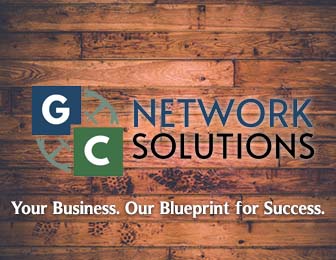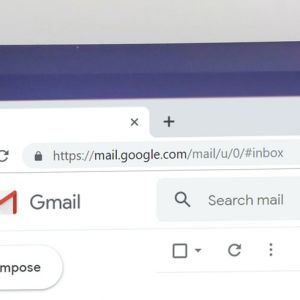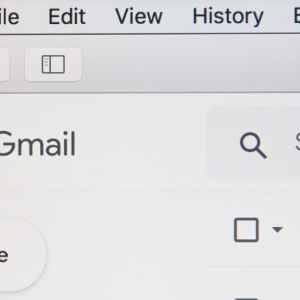PC Running Slowly? We’ve all been there. The slow PC is just not cutting it anymore. Now, before you run off somewhere to get it fixed, you may want to try out a few of these steps to get your computer up and running quicker and more efficiently.
1) Uninstall Unused Programs
When buying a PC, typically there are already many programs loaded onto before you even use it. You may use some of them, but you also may not be using some that are just running in the background. You may not be aware of this and it therefore they are just slowing your PC down without you even knowing. You can uninstall these programs by clicking start and then going to your PC’s control panel and clicking on Programs and Features. From there you can go through the list and delete any unused programs.
2) Switch to a Solid State Drive (SSD)
Even if you frequently clean out your PC, chances are your hard drive storage will fill up. A full hard drive storage will affect the speed of your computer by making it slower. If you use your PC for recording and downloading video/ media your storage will fill up even quicker, causing a need for more storage. You might want to upgrade to a Solid State Drive (SSD) which is newer and faster than a Hard Disk Drive (HDD). Over the past few years, SSD’s have become cheaper, making it an affordable switch. So, if your PC is running slowly and you haven’t made the switch, now may be the time to look into it.
3) Get more RAM
Using several applications at once may cause your PC to run slower. This is due to the fact that you probably don’t have enough RAM. RAM is memory your PC uses to run programs. Luckily RAM can very easily be upgraded, making it an easy process.
4) Run a Disk Clean-Up
Disk Clean-ups are an advantage included in Microsoft Windows to free up disk space on your PC’s hard drive. It searches the hard drive for any files not being used and then removes the inessential ones, clearing up space on the hard drive. This can be done by clicking Start, going to All Programs, clicking Accessories, going to System tools, and finally clicking on Disk Cleanup.
5) Buy a New PC
So, your computer isn’t running as well as it was when you first got it. Well maybe it’s just time you got a new PC. Especially if you’ve had yours for over four years. It may not be worth the hassle to get it checked out or spend a lot of money replacing and upgrading parts. With today’s wide variety of brands and models of PC’s, it shouldn’t be very hard to find a new and affordable one for you.